
The BGW320 is a router/ONT combo which is currently used in some connections utilizing AT&T's gigabit fiber service available through Sonic. BGW320-505s feature one 5G Ethernet port. The BGW320-505 also provides three 10/100/1000 BaseT Ethernet ports, 5 GHz low-band, 5 GHz high-band, and 2.4GHz.
What the LEDs mean
Front LEDs
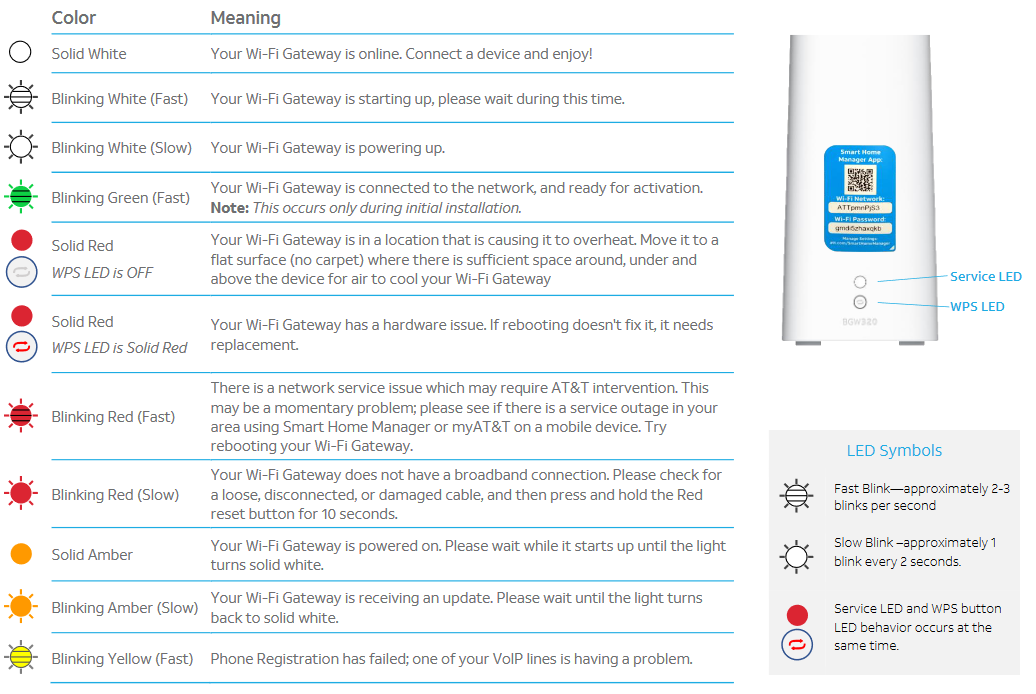
Back LEDs
- Ethernet LED's(BACK)
- Solid Green: Connection has been established with the connected device, all should be well.
- Off: The device is either not properly connected or turned off.
- Power LED (BACK)
-
Solid Green: The gateway has power, hooray. If this light is green but the Service light is off, the unit likely needs to be replaced.
-
Off: The power cord is either not plugged in, or the outlet has no power.
-
Configuring your BGW320
Changing your Wi-Fi Network Name and password
The BGW320 offered through Sonic as well as any other devices offered with the resold AT&T service lack access to the AT&T Smart Home Manager app and will need to be configured through the device itself. Which is thankfully fairly easy. The process is detailed as follows.
-
Gather info:
On the back of your BGW320 will be the log in details as shown below.
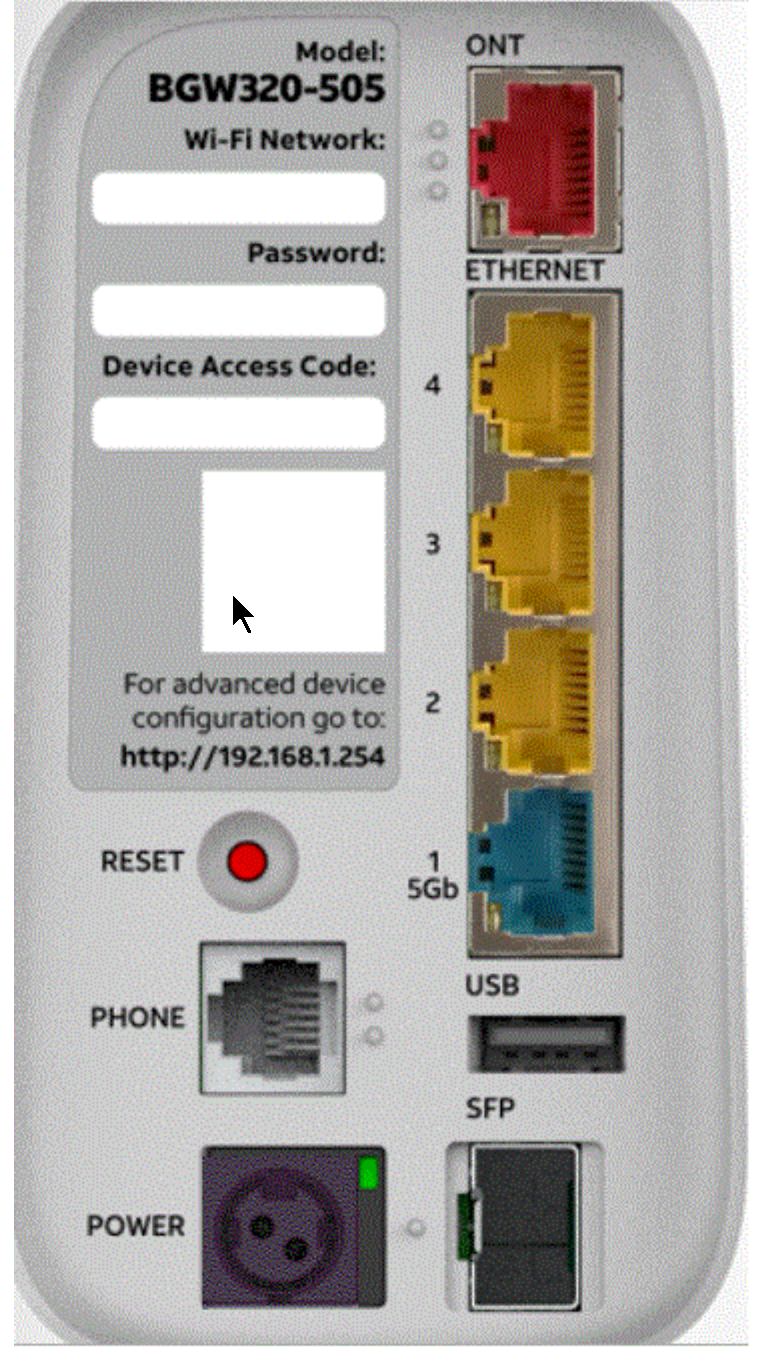
You will want to make a note of the Wifi Network's name, the password, as well as the Device Access Code. It is recommended to take a photo with your phone of the back of the device to streamline entering the needed information. -
Connect to the router:
From a device connected to the BGW320 through either Ethernet or Wifi open a browser such as Chrome, Firefox or Safari and navigate to 192.168.1.254 and hit enter
This should take you to a page that looks as follows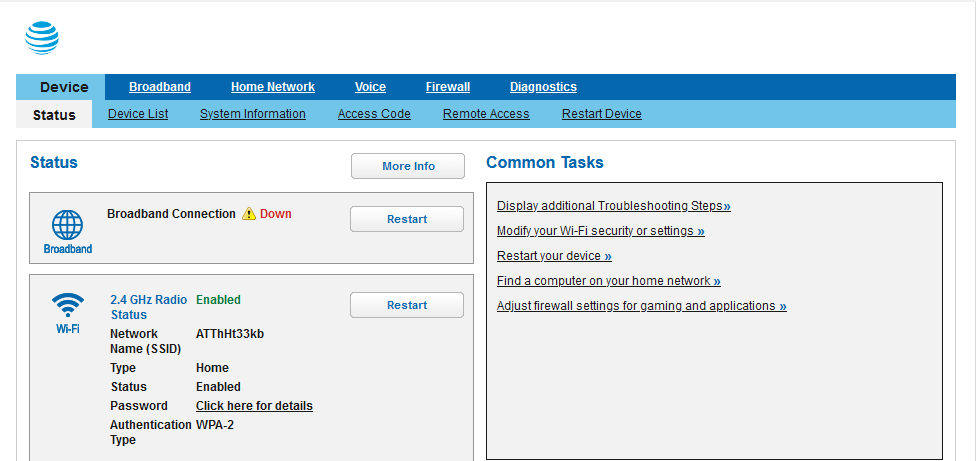
-
Navigate to Home Network:
Click on the header Home Network and you'll be prompted for the Device Access Code which was found on the back of the device. Once on the Home Network page click on Wi-Fi and you'll see the following screen.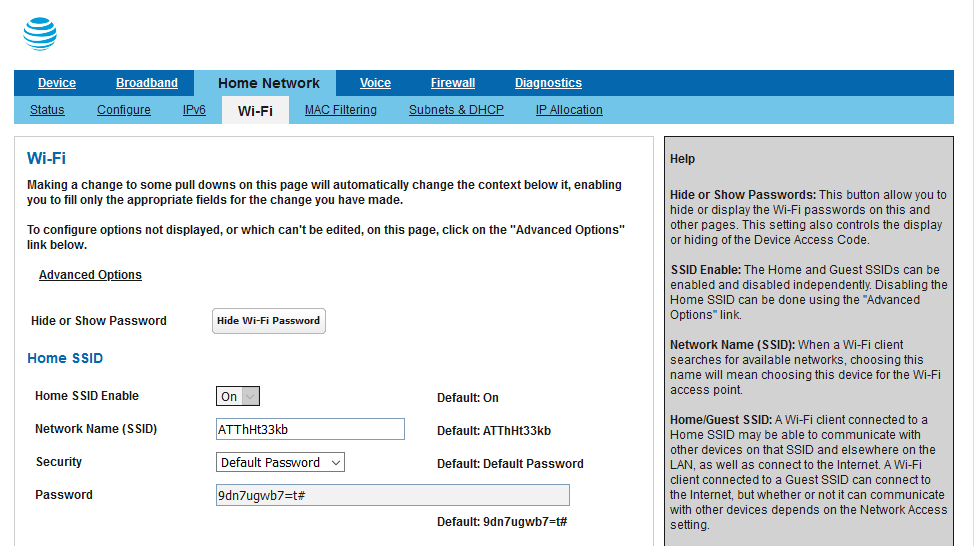
From this screen you'll need to enter in your desired Network Name and next to Security change Default Password to Custom Password and enter your desired password. Navigate to the bottom of the page, hit save and relog into the Wifi with the new name and password.
How to configure your BGW320 to work with a 3rd party router.
Your BGW320 is required for your internet connection to work. You have the option to connect your own router. When a secondary router is connected to the BGW320 it will be important to set up an IP Passthrough.
-
Repeat steps to get into router.
Follow steps 1 and 2 from above until you are here at the front page as below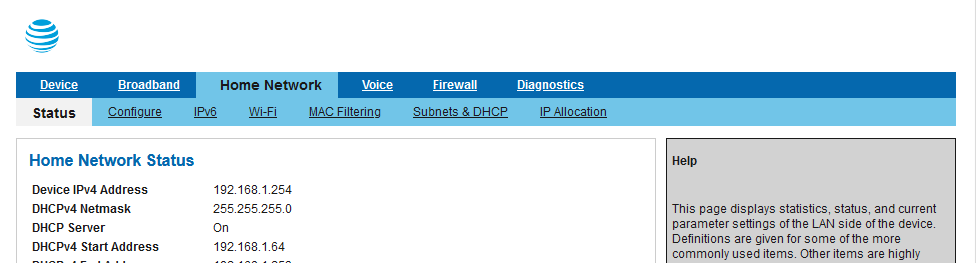
-
Get to IP Passthrough configuration
Navigate to Firewall and click on IP Passthrough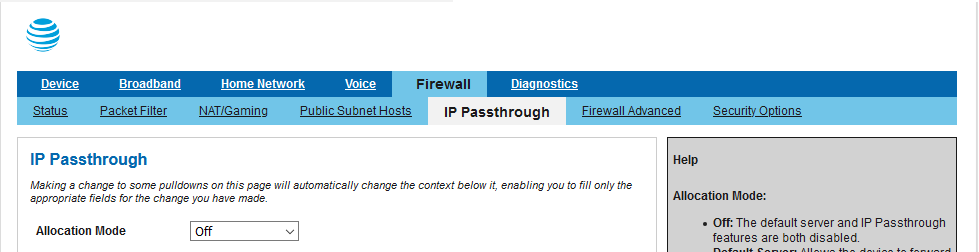
-
Configure IP Passthrough:
Change Allocation Mode to Passthrough and DHCPS-fixed like so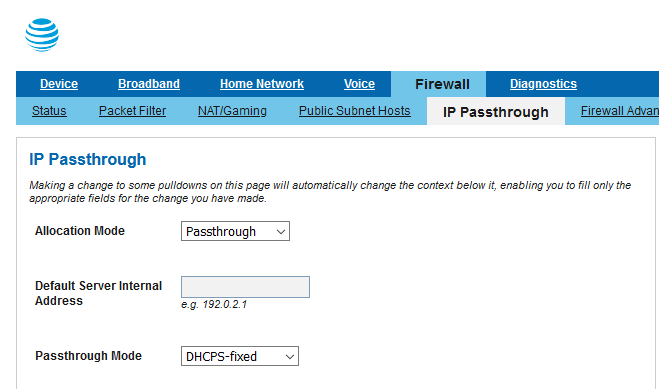
Select your router from the drop down menu for Passthrough Fixed MAC Address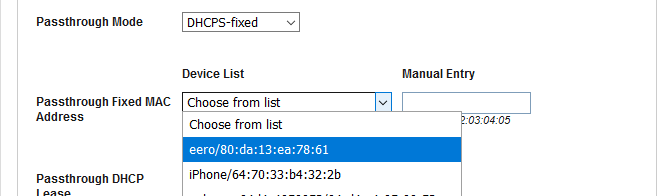
Hit Save and your router and the BGW320 will not fight over where traffic is to be routed.
0 comments
Please sign in to leave a comment.